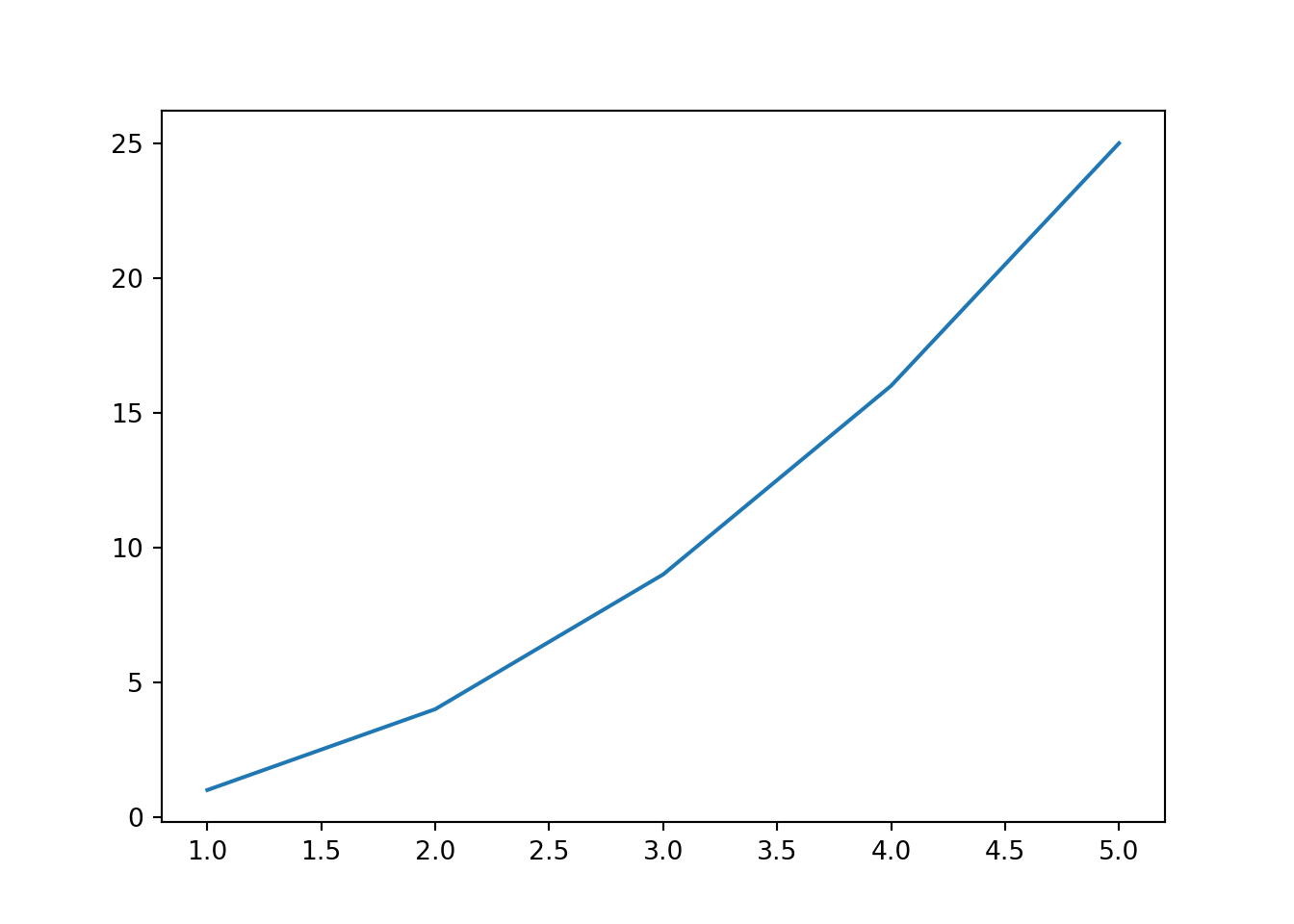Python to Interactive Python
Overview
We can use {quarto-panelize} to take a usual Python code cell and convert it into an interactive cell powered by Pyodide. In this guide, we’ll walk through the steps!
Code Cell
For example, let’s take the following Python cell:
```{python}
x = [1, 2]
print(x)
```Document Header modification
Next, in our document header, we need to specify both the panelize and pyodide filters under the filters key, e.g.
---
title: "My title"
format: html
filters:
- panelize
- pyodide
---The order matters! Please make sure panelize comes before pyodide. Otherwise, the pyodide filter will not see the code cell.
You will also need to have the {quarto-pyodide} extension installed by typing in Terminal:
quarto add coatless-quarto/pyodideWraping the code cell
Next, we use a special class called .to-pyodide inside of a Div denoted by ::: around a usual R code cell, e.g.
:::{.to-pyodide}
```{python}
x = [1, 2]
print(x)
```
:::This allows us to ensure the computational order is maintained when translating from R to a {quarto-webr} code cell.
Result
As a result, we now have access to two tabs: Result and Interactive.
x = [1, 2]
print(x)[1, 2]Graphs
We can also use the same approach for plotting graphs, e.g.
import matplotlib.pyplot as plt
x = [1, 2, 3, 4, 5]
y = [1, 4, 9, 16, 25]
plt.plot(x, y)
plt.show()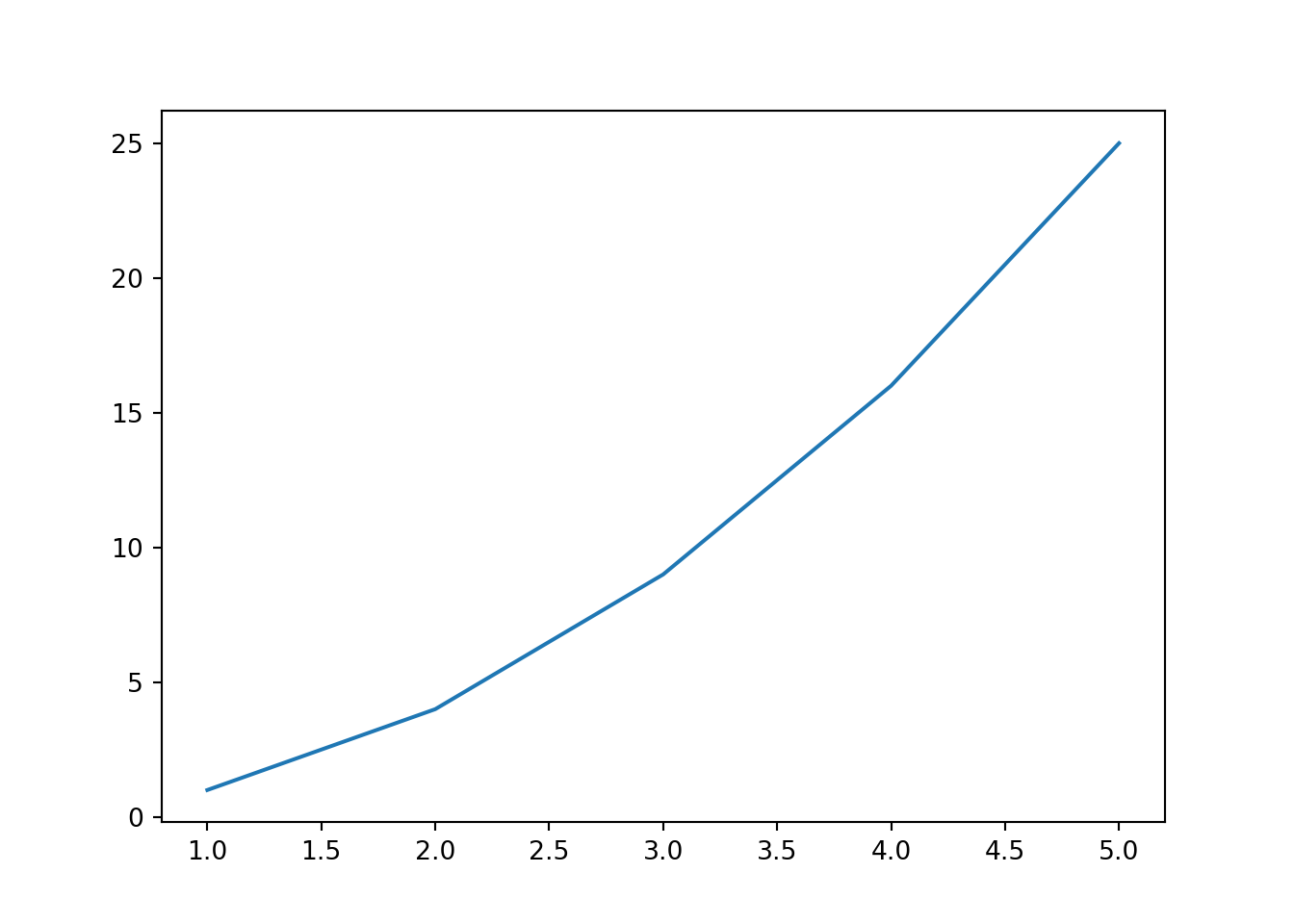
Multiline
We can also use the same approach for multiline code cells, e.g.
x = list(range(1, 11))
x[1, 2, 3, 4, 5, 6, 7, 8, 9, 10]y = [i**2 for i in x]
y[1, 4, 9, 16, 25, 36, 49, 64, 81, 100]import matplotlib.pyplot as plt
x = [1, 2, 3, 4, 5]
y = [1, 4, 9, 16, 25]
plt.plot(x, y)
plt.show()