R to Interactive R
Overview
We can use {quarto-panelize} to take a usual R code cell and convert it into an interactive cell powered by webR. In this guide, we’ll walk through the steps!
Code Cell
For example, let’s take the following R cell:
```{r}
1 + 1
```Document Header modification
Next, in our document header, we need to specify both the panelize and webr filters under the filters key, e.g.
---
title: "My title"
format: html
filters:
- panelize
- webr
---The order matters! Please make sure panelize comes before webr. Otherwise, the webr filter will not see the code cell.
You will also need to have the {quarto-webr} extension installed by typing in Terminal:
quarto add coatless/quarto-webrWraping the code cell
Next, we use a special class called .to-webr inside of a Div denoted by ::: around a usual R code cell, e.g.
:::{.to-webr}
```{r}
1 + 1
```
:::This allows us to ensure the computational order is maintained when translating from R to a {quarto-webr} code cell.
Result
As a result, we now have access to two tabs: Result and Interactive.
1 + 1[1] 2The Result tab shows the output of the code cell, while the Interactive tab allows us to interact with the code cell.
Graphs
We can also use the same approach for plotting graphs, e.g.
plot(1:10)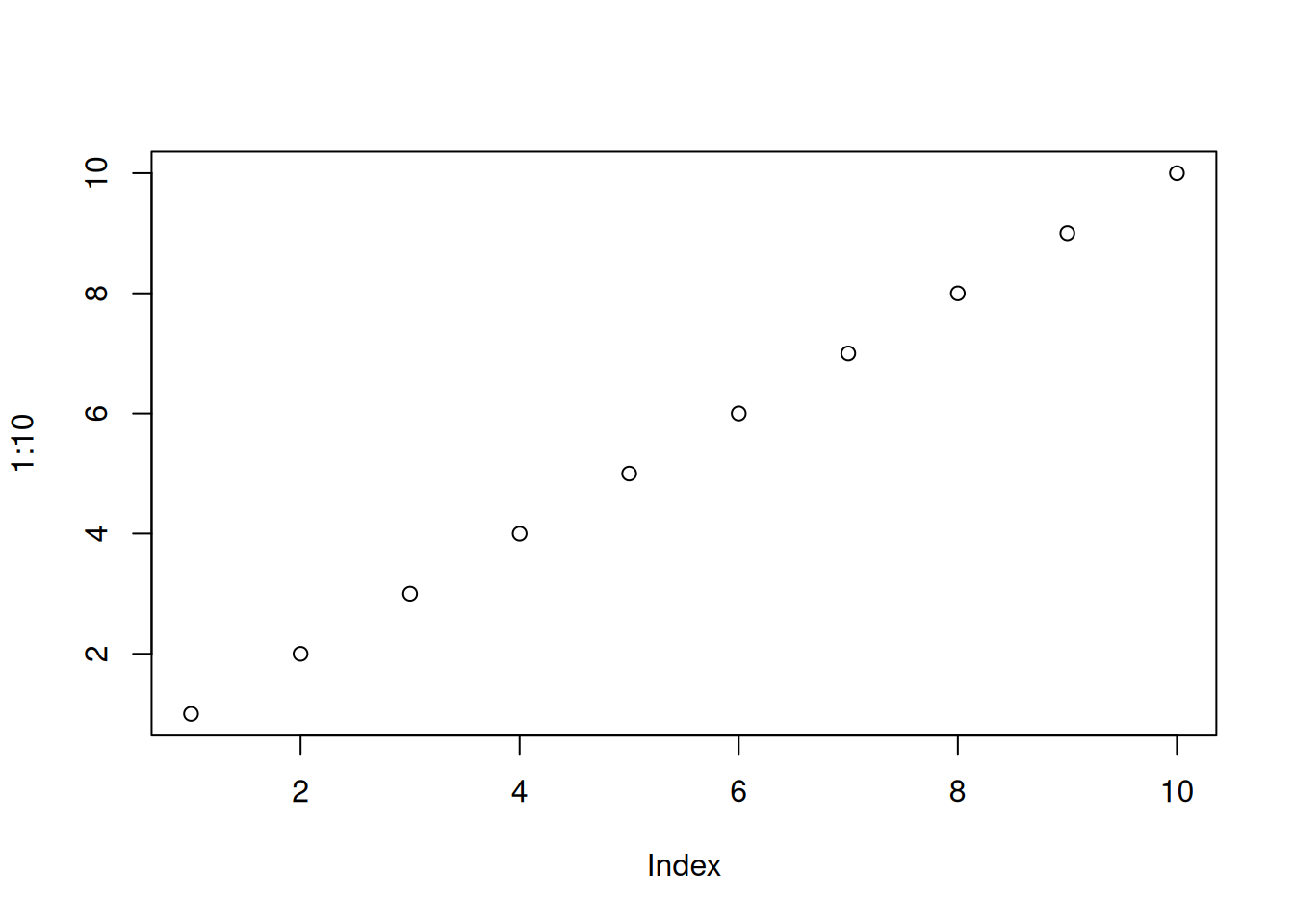
Multiline
We can also use the same approach for multiline code cells, e.g.
x <- 1:10
x [1] 1 2 3 4 5 6 7 8 9 10y <- x^2
y [1] 1 4 9 16 25 36 49 64 81 100plot(x, y)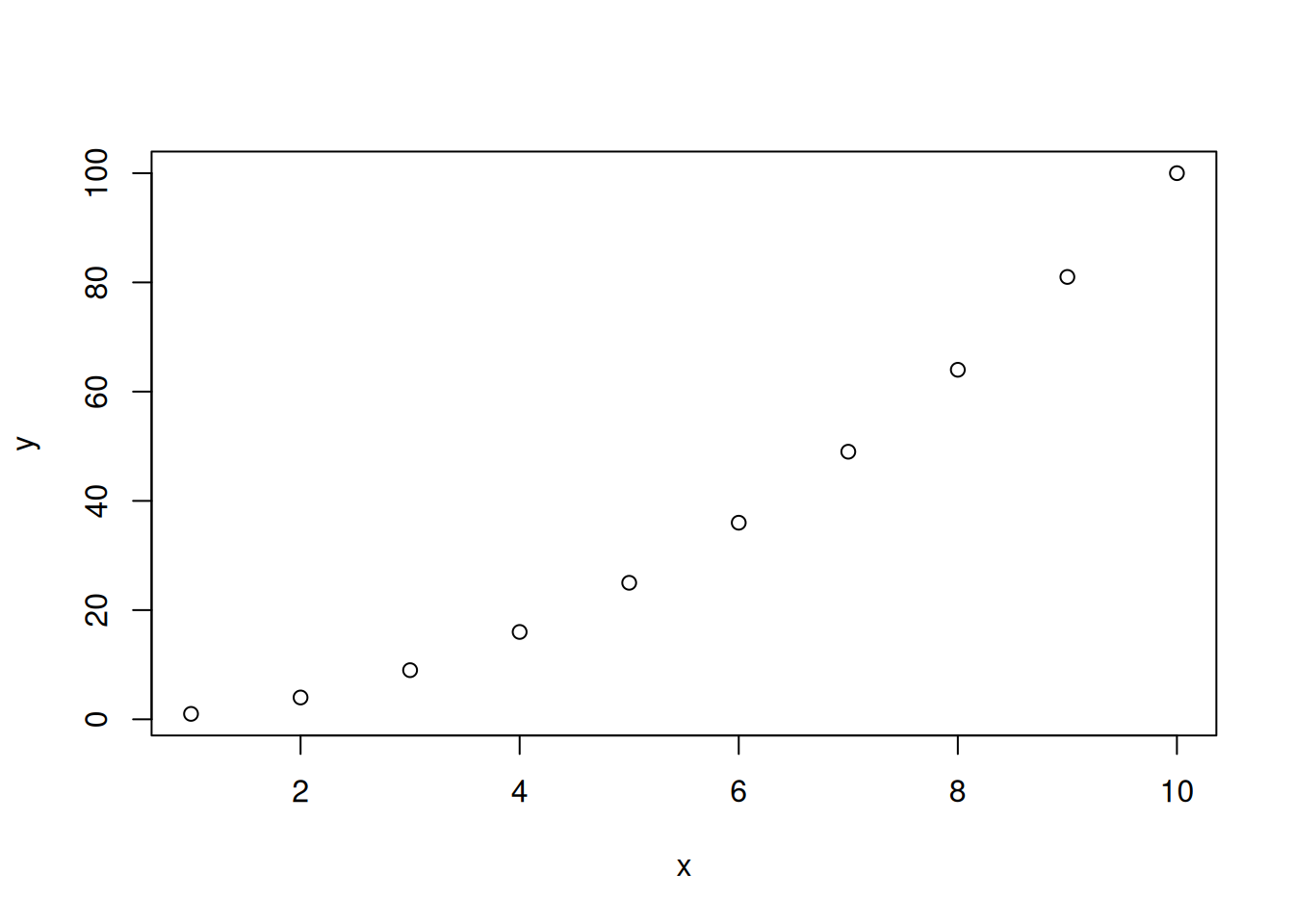
Autorun Code
You may wish to allow the interactive cells to be automatically run when the document opens by specifying in the document header:
---
title: "My title"
format: html
webr:
cell-options:
autorun: true
filters:
- panelize
- webr
---